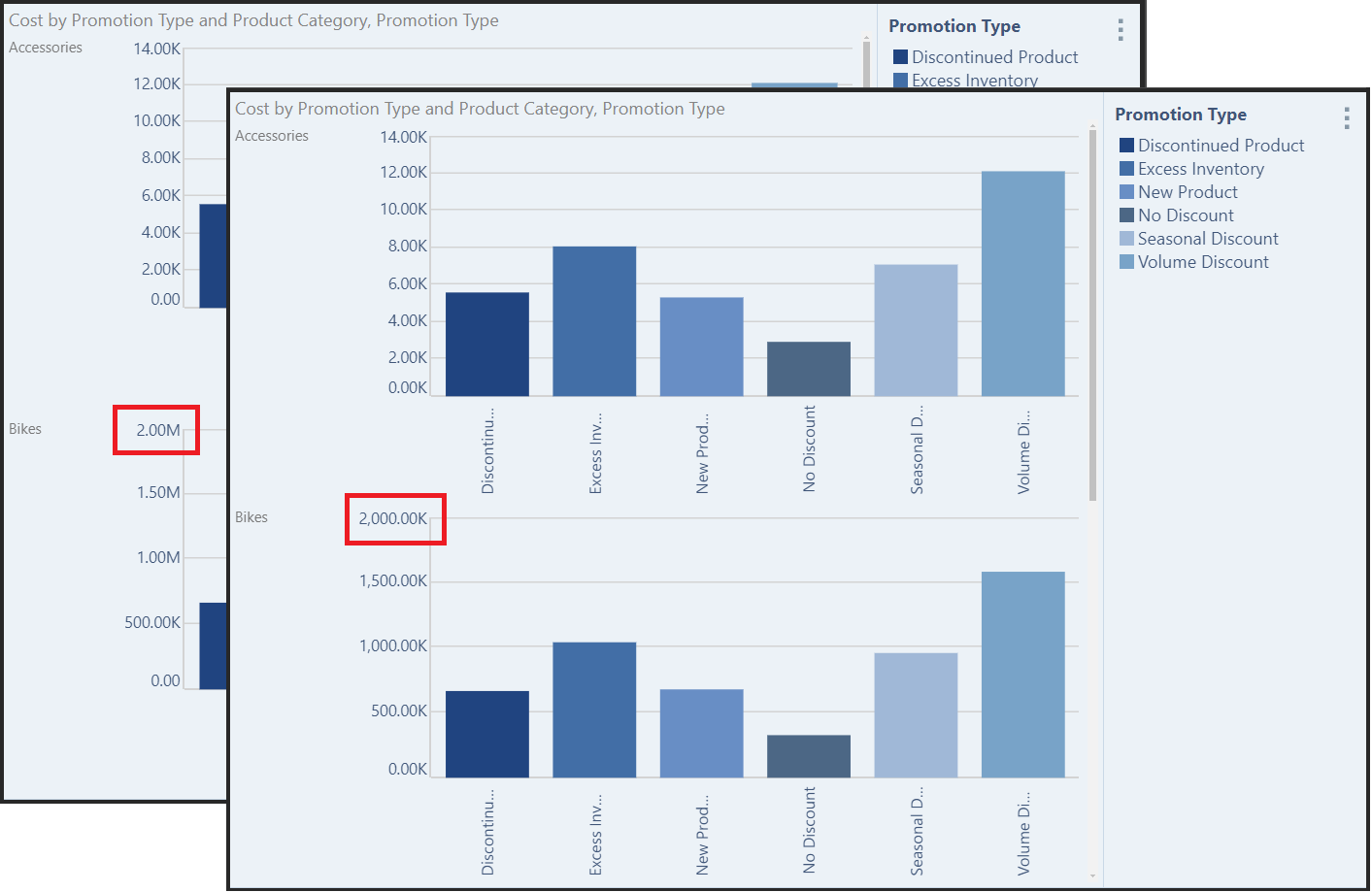From the Axis Options drop-down you can manage the axes of trellised charts. You can apply a common scale or common x- and/ or y-axis to the trellised charts, and you can change the significant digit of the chart measures.
In this Discover Pro example, the chart is trellised by the Product Category hierarchy, with the default axis options applied:
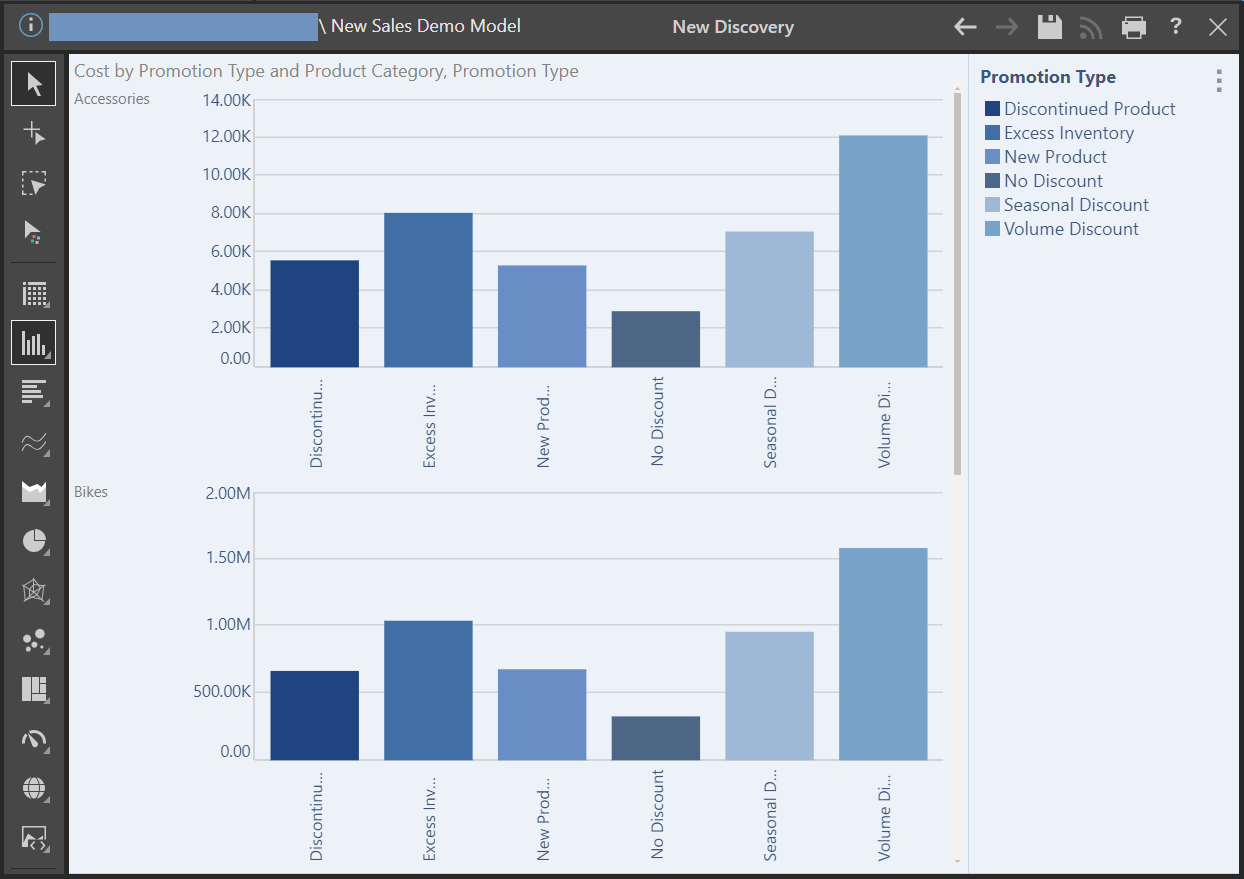
Axis Options Drop-Down
Open the Axis Options drop-down from the Component ribbon:
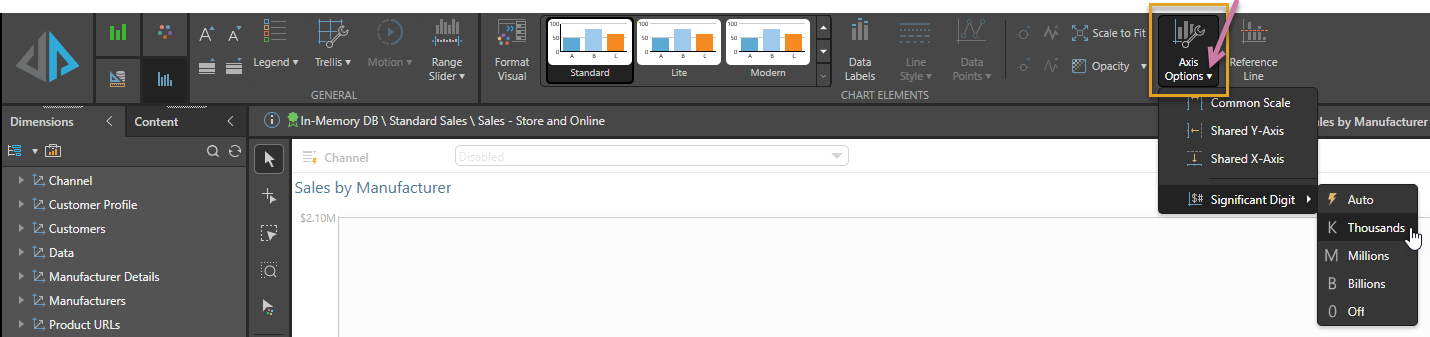
- Common Scale: when working with trellised charts, the Common Scale option can be used to apply a common scale to multiple charts containing the same measure.
- Shared Y-Axis: apply a common y-axis to all trellised charts.
- Shared X-Axis: apply a common x-axis to all trellised charts.
- Significant Digit: click to change the units used on the y-axis.
Note: The Significant Digit option can also be set in the Formatting Panel, under Y-Axis > Labels tab > Digits. For more information, see: Axes.
Common Scale
Here, the previous example was taken, and a common scale applied; we can see that the scale on the y-axis is now the same for each chart:
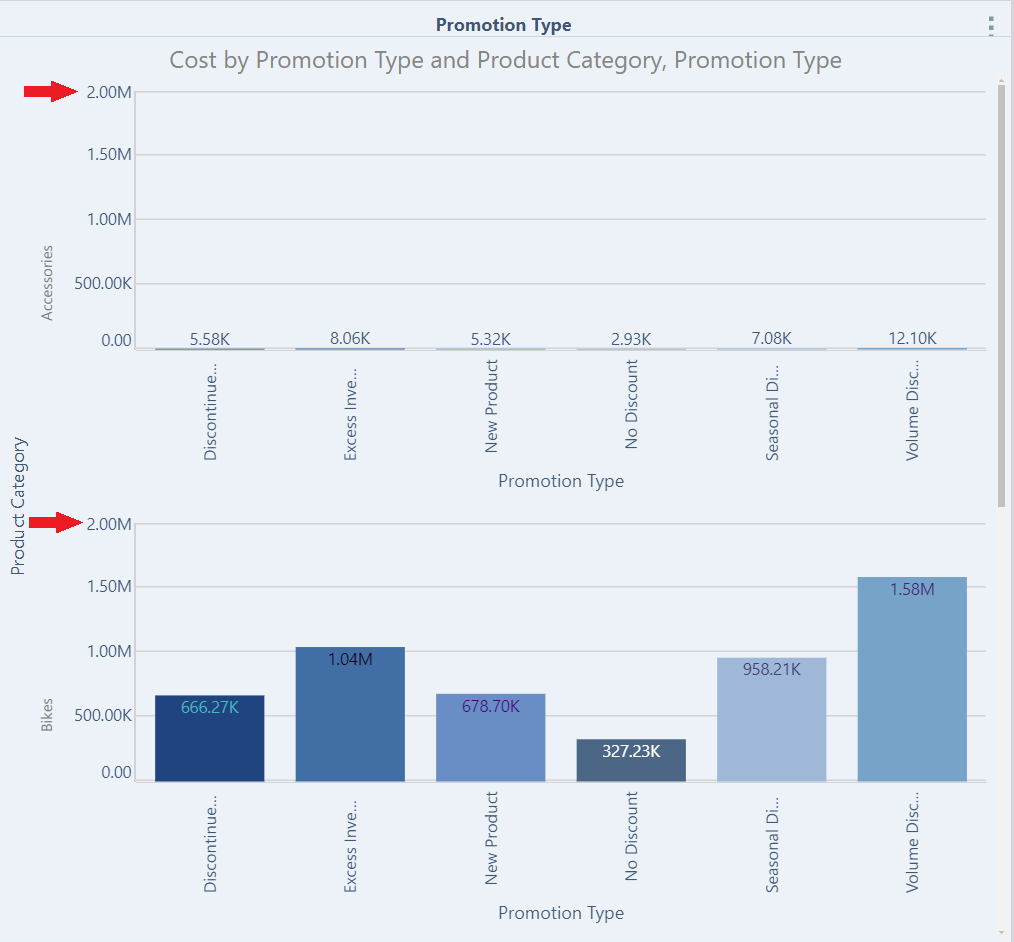
Shared Y-Axis
Here, a shared y-axis was applied:
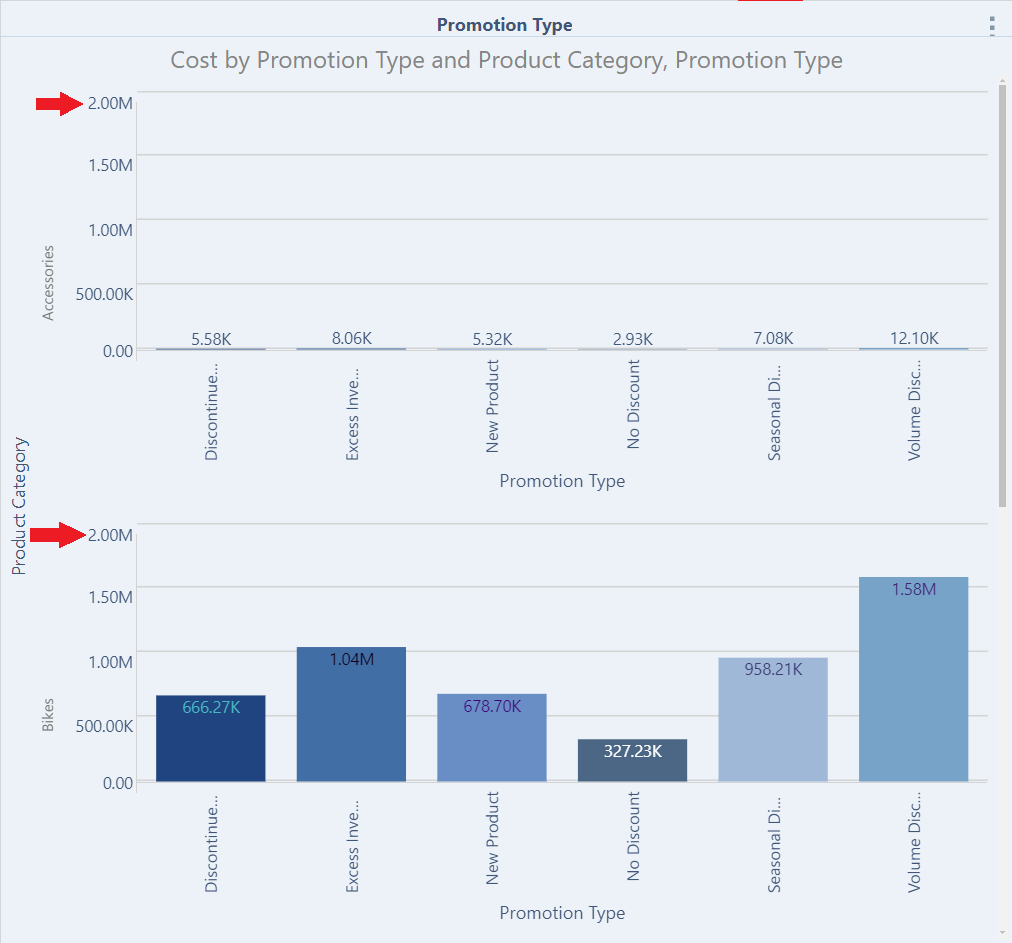
Shared X-Axis
Here, a shared x-axis was applied:
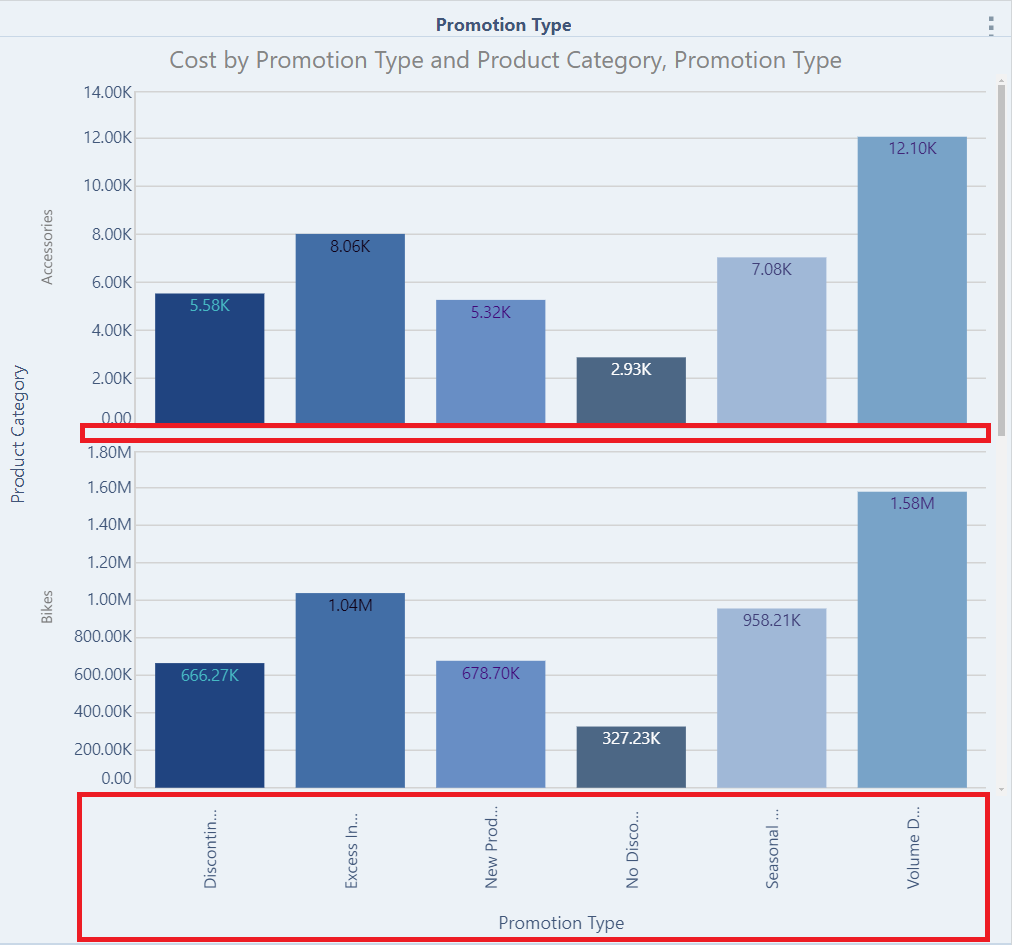
Significant Digit
Here, the units for the Significant Digit on the y-axis was changed from Auto to Thousands: